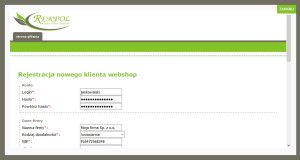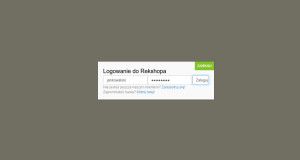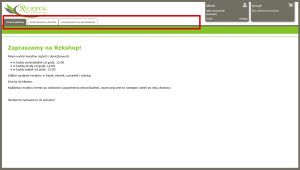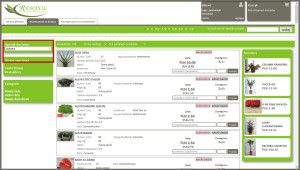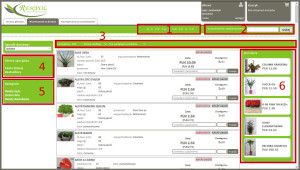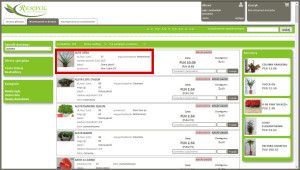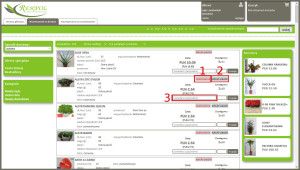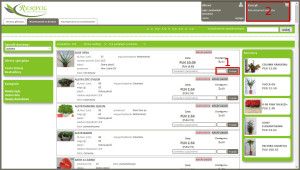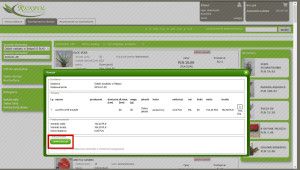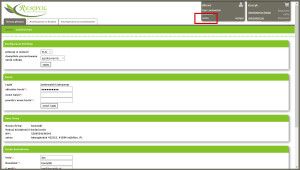1. What is Rekshop? | Rekshop is an online purchasing platform developed by Rekpol, allowing making purchases without leaving home. This tool lets you order, keep refreshed and supplemented, a very wide range of products, which are offered by Rekpol or login and purchase flowers directly on the stock market in the Netherlands. So ordered goods are delivered to you our transport. |
2. Who owns Rekshop? | The owner of the shopping platform Rekshop the Śląskie Centrum Florystyczne REKPOL Sp. z o.o., located in 44-351 Turza Śląska, street Wodzisławska 37a, NIP: PL6472568248 and KRS: 0000491522 |
3. What is the promotion? | Promotion (ie lower prices) are covered wholesome (I-st grade) articles that we managed to buy a larger quantity, at bargain prices. We want you also can benefit from such opportunities. |
4. What is a sale? | Sale includes articles that are not, or too soon after the sale of longer articles in the I-st grade. We offer them at very low prices, and often well-suited for use in a variety of compositions, where the service life more important for customers is the parameter of the selling price. |
5. Why before logging I can not see prices at the articles? | Since prices are visible only for our registered customers. For information on how to start cooperation with us, we invite you to read the paragraph 6. |
6. How can I become a customer Rekshopa? How can I start order by Rekshop? | First we ask you to fill the application form (registration), which you will find on our site. Just click on the "Register" button. At the end of the form you will find the "button" (option) "send" after you click that, you will automatically receive the data. Because we work exclusively with companies, and that a specific profile of activity (related to the industry floristic), all applications require verification. If this is positive, to your registered e-mail address you will receive a message containing a temporary username and password. Using this data you can not login and freely use all the functionality Rekshopa, including placing orders. After the first login, we recommend changing the password on the other, known only to you. |
7. Will I receive the goods exactly as in the picture? | No, because as you know probably is unrealistic. In the plant world, no two identical leaves or petals, not to mention the whole plant. Certainly occur slight differences in tonal color, and parameters such as eg. The height, number of flowers or stems, flowering stage, etc ... are set forth in the description of the plants and correspond to reality. |
8. Who has access to the data that I give when registering? | The data you provide are exclusively in the company Śląskie Centrum Florystyczne Rekpol Sp. z o.o. and they are used to conduct business contacts (eg. orders) and marketing (eg. to inform about promotions, news, competitions or training). We do not share your data to any other entities. You also have the possibility and the right to correct or remove it. |
9. What unit of measurement can occur when products? | In the overwhelming number of cases, prices are per unit, much less a pack, while the most affordable purchase packaging. At each of the articles you will find the unit of packaging covered by the price.
Art or packages - you are able to buy less, in a slightly higher price.
Packaging - you have the opportunity to purchase a larger quantity at a lower price. |
10. How are packed products? | Because depending on the products, their method of packing is very different, it is difficult to put all the options in one place. Please pay attention to units that are provided with each product. |
11. I am from another country, can I order by Rekshop? | As of today, except for Polish customers, we also support customers in specific regions in the Czech Republic and Slovakia. Specifically supported by our area presents a map. |
12. Can I order items that are not on Rekshop? | Thus, while it is not possible with Rekshopa. In such cases, please contact us by phone or email to sales. |
13. If and when I receive discounts? | Terms are agreed separately in establishing cooperation. Rekshop, a tool for ordering and using it does not affect the amount of discount. If the discount has been granted, of course, also applies to orders placed by Rekshop. |
14. How payments are? | Payment for the goods at the moment of its receipt, cash. |
15 .Can I sort the articles? How? | Thus, articles can be sorted. On the toolbar, by selecting the "sort by" you will find various parameters by which you can sort the goods. |
16. Can I order individual art? | Not always, but yes. Such a possibility is indicated for a given range. |
17. Can I follow the way of goods from order to delivery? | At present there is no such option, but we are working on the implementation of such a solution for our customers. After its introduction will inform you of this fact by email. |
18. Why do some articles is given the status of stock (a quantity), and at some there is no? | The specified amount of a given position means that she is not in stock. At point 19 describes exactly what the specific tab on the toolbar and what the goods in terms of time of delivery and the amount concerned. |
19. What do the different tabs on the toolbar associated with the assortment and order? | - "Assortment in stock," : In this tab you will find all items of inventory that are in stock. It is the price and the quantity available.
- "Assortment on the way." : In this tab you can order the goods on Mondays, Wednesdays and Fridays. Individual items appear on Rekshopie with prices no later than 12.00, and orders can be made until 24.00. Deliveries take place respectively on Tuesdays, Thursdays and Saturdays. Goods ordered by you can pick up on these days either in person or will take it to you, our sales representative at the next visit (usually 1-2 days). For example, if you ordered the goods on Wednesday, you can pick it up in person on Thursday and will take his representative on Friday (or Saturday).
- "Assortment on request" : Here you will find a full range of flowers and plants that normally buy. It is money, and you order a quantity which you are interested. The goods are delivered within 3-4 days.
- "Assortment from outside the EU" : In this tab you order a range of products that we buy a standard, but directly from the growers from countries outside the European Union. The waiting time for delivery is about 1 week.
- "Special orders" : this tab should be used when the order differs from the standards in terms of product range, prices and delivery time. We also import unusual flowers, but pricing arrangements, possible quantity and delivery time are held on the basis of a separate correspondence. If you do not find interesting plants on Rekshopie, please contact us by email (or phone), we will endeavor to purchase you need the product range. |
20. Why the articles that are not in stock inventory is not listed prices? | As you know the prices of products in our industry depends on the producers (they are also dependent on many factors, weather, harvest, etc.) and may vary for each delivery. Because these articles will be ordered only at a particular time, place the money then, when we get them and they are confident. |
21. Can I order items whose status warehouse is "0"? | Yes. You enter the amount that you require and notes the time interval in which you would like to receive the goods. We check the possibilities of our suppliers, prices, and inform you about it in a separate correspondence. If you set the conditions correspond to confirm the order by email. Individual orders require such additional arrangements, while for goods ordered from stock, all done using Rekshop. |
22. What happens to my order if the ordering off my computer? | Order was preserved. To ensure you can enter your account by clicking on "Account" and see if there's your order. |
23. What do I do if I received other articles than ordered? | In this case, please contact us at our sales department and send illustrative pictures improper assortment. |
24. How do I assess the quality of the ordered articles with photos on Rekshop? | Based on the pictures is not possible. Indication of quality is shown next to each product range in the form of a suitable symbol. |
25. What do I do if I received the articles that quality I am not satisfied? | In such a case of urgency, please contact our sales. The following important issues related to the process of the complaint:
a) Complaints concerning the cut flowers must be declared for 24 hours, and potted plants to 48 hours from the time of delivery.
b) a condition for considering a complaint concerning the delivered goods is:
- Notification of the complaint within the period referred to in point. and)
- Send photos of the advertised goods, indicating the reason for the complaint together with a description to the address reklamacje@rekpol.info
- Return defective goods within 7 days from the date of filing the complaint
- Complaints are dealt with within 7 days of receipt of the goods advertised |
26. Whether in a single logon session I order different articles with different delivery dates? | Yes, but it must be done within the framework of separate contracts. For each of the chosen delivery dates you need to do a separate order, complete it and send it. |
27. Is the ordering can switch between different groups of plants without loss of data of what has already ordered? | So, switching to a different commodity group does not cause data loss on the previously ordered articles. |
28. Does one order can order goods from different commodity groups? | Yes, it is important delivery date. Within the order with a specific delivery date you can order different products from different product groups. |
29. Can I make a correction order, which has already finished on Rekshop? | There is no possibility of making adjustments to the already approved and sent orders. |
30. How far in advance can I order, ie. As distant delivery I choose? | Depending on the date on which you would like to receive the goods, select the appropriate tab on the toolbar. If indicated by our terms you do not advocate use from the "special orders." |
31. Will I receive an order confirmation, and how? | Yes, you will receive a mail message with your order confirmation. |
32. I placed the order, logged out of Rekshopa and have not received a message from the order confirmation. What should I do? | In fact, this is not possible, but however, if such a situation occurs, please contact sales. |
33. Will I receive an additional confirmation of the delivery date? | At present no further confirm delivery dates. |
34. I forgot my username, what should I do? | Please call or email sales. |
35. I forgot my password, what should I do? | Use the "forgot my password" and follow the instructions. |
36. Can I change my login? | It is not possible. |
37. Can I change my password? | Yes, in the options account management, after logging into your account. |
38. Is the price, which I order to Rekshopie are guaranteed? | Yes, we guarantee that the prices will not change. |
39. Are the prices shown on Rekshopie are net or gross? | We give two prices, both gross that net. |
40. Is indicated prices include the cost of delivery to my company? | Yes, if it is already within our action (see map). If you are from outside the region cost of delivery individually. |
41. Is the sales prices indicated on Rekshop will be added later there any additional costs? | No, they will not count against any other charges, taking into account information from the point 40. |
42.What is the minimum amount I need to order to Rekshop? | The minimum amount that you have to order are indicated by the articles. |
43. How do I select more colors / different colors in the same range? | By using the advanced search. |
44. Can I download a price list of Rekshop? | There is currently not possible due to too often and rapidly changing prices in our industry. |
45. Can I pick up my order from Rekshopa? In what format will the file? | No. The contract is available in the customer panel, after logging into your account. |
46. Can I create my group on Rekshop, eg. Favorite, the ones that most often I order? | As of today, no, but we are in the process of creating this functionality. |
47. In what currencies can be displayed price? | You can choose: PLN, EUR or CZK. |
48. Where can I change currency? | The customer panel, after logging in. |
49. What is this a stage of maturity? | This parameter specifies the a stage of maturity inform what phase are flourishing flowers. This applies to both cut flowers and flowering potted plants. This parameter is characteristic for each species independently, because the flowers are different degree of maximum flowering.
Maturity is determined by the numerical scale from 1-1 to 4-5 (sometimes from 1/1 to 5/5, which should be read in the same way) When the first digit indicates the degree of development of flower buds at the time of sale, and the second number specifies possible the biggest blooming flowers of the species.
For example:
1.1 and 1-2 - is a closed bud that develops slightly
2-3 - means the average stage of flowering buds
4-5 and 5-5 - means very nakwitnięty, sometimes even przekwitnięty inflorescence |
50. How much time do I have to resign from the purchase after adding the product to your shopping cart? | We are aware that sometimes it is impossible to avoid mistakes while shopping. Therefore, you may opt-out of the ordered items.
If the customer buys in the "range on the road" or "The assortment in stock" within 15 minutes from the time of purchase of the item, we remove it from our basket. We do this by going to the "my basket", where we see all ordered our items. By pressing the "x" in the box with the item in your cart remove item.
If you buy in other tabs for example. "Assortment to order", "assortment from outside the EU", "Special orders" can withdraw their order 1 h from the time of purchase . We do this also in the "basket", proceeding as described above.
All times are finalizing the contract (possibility of withdrawal at a specific time) for individual tabs are as follows:
"Assortment in stock" -> 15min
"The range on the road" -> 15 min
"Assortment on request" -> 60 min
"The range outside the EU" -> 60 min
"Special orders" -> 60 min
The cart contains our entire order on all tabs. Next to each item, we see the time left to us for possible removal of the item from the basket. The resignation of purchase we make by pressing the "x" in the box next to the clock and thus remove the item from the cart).
Important:
Keep in mind that after a 1 hour of inactivity basket closes automatically and all orders placed to confirm the date, and the system logs the user.
|